| Services |
| Community |
| Help & Info |

BUY ART
FINE ART
CRAFT
GRAPHIC DESIGN
SELL ART
|
 |
||||||||||||
| Artists | Search | Resources | News/Events | Art Center | Log In | Join | |||||||||
| BUY ART |
FINE ART |
CRAFT |
GRAPHIC DESIGN |
SELL ART | |||||||||
Tips for optimizing your images for the Web using PhotoShop/Photoshop Elements and Paint |
|||
Optimizing your artwork image for the Web using Adobe PhotoShop or Photoshop Elements |
|||
| Open your file in Adobe Photoshop or PhotoShop Elements. | |||
| JPEG images with file size between 60K and 1 MB are the best for uploading. If you want to improve the large view of your images, you should make them the right size. We recommend image widths between 1000 and 2000 pixels. The images wider than 600 pixels are automatically watermarked with your name and copyright statement in large views (e.g. Enlarge page). |
|||
| Open your image and choose on top of your Photoshop window the 'Image' menu and select the 'Image Size' menu item. Select 'Width' to be between 1000 and 2000 pixels and click 'OK'. | |||
| Go to the top menu and choose "File," then click on "Save for Web." | |||
| On the right side of the window you can see the option "JPEG, "High" and "Progressive". Choose "Progressive". | |||
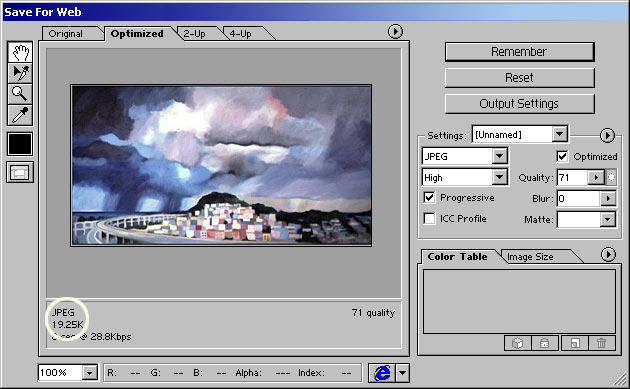 |
|||
| In the right column, put check in the "Optimized" option. Under "Optimized," you will see "Quality." By changing the number or moving pop-up slider arrow left or right you can find the right quality and file size for your image. | |||
| Note: | When you change the quality number you might see changes in numbers on the left bottom corner under "JPEG" (the circled area in the above picture). Your goal is to make this number less then 1 MB. | ||
| The image has to be saved as a JPG and have no empty spaces inside the name. For example: Incorrect name: Spring Dunes.dat Correct name: SpringDunes.jpg |
|||
| Optimizing your artwork image for the Web using Microsoft Paint | |||
| Open your file in Microsoft Paint. | |||
| Go to the top left hand side of the menu and click on "File" and scroll down to "Open". | |||
| Scroll down to the scanned image and click "Open" then click on "Image," then click on "Stretch and Skew". | |||
| Reduce "Horizontal" and "Vertical" to 20% or less to reduce image file size to be between 60K and 1MB and click "OK". | |||
| Go to the top left hand side of the menu and click "Save" as a "JPG" image on the bottom of the menu and "Exit." | |||
 |
|||
We wish all of you happiness and success! |
||||||||||||||||||||||||||||||||||||||||
|
||||||||||||||||||||||||||||||||||||||||
| © MesArt. Terms. Design by Taitl Design |